
Editing a signed PDF requires careful balance between maintaining document integrity and enabling necessary edits. Tools like Adobe Acrobat and others facilitate secure adjustments to signed documents.
1.1 Challenges of Editing a Signed PDF
Editing a signed PDF presents several challenges, primarily due to the document’s read-only status after signing. Once a PDF is digitally signed, it becomes locked to prevent tampering, making direct edits impossible without specialized tools. Additionally, altering a signed document can raise legal and ethical concerns, as it may compromise the document’s authenticity; Users must also contend with technical limitations, such as restricted access to text and image editing features in standard PDF viewers. Furthermore, removing or modifying digital signatures without permission can violate security protocols, highlighting the need for authorized access and proper tools to maintain document integrity while making necessary changes.
1.2 Importance of Maintaining Document Integrity
Maintaining document integrity is crucial when editing a signed PDF. Digital signatures ensure authenticity and prevent unauthorized alterations, preserving the document’s legal validity. Any edits must be transparent, authorized, and properly documented to avoid compromising trust or facing legal consequences. Tools like Adobe Acrobat and specialized editors allow secure modifications while preserving signature integrity, ensuring that the document remains reliable and tamper-evident. This balance between flexibility and security is essential for upholding the document’s credibility in professional and legal contexts.

Tools for Editing a Signed PDF
Various reliable tools like Adobe Acrobat, MiniTool PDF Editor, and Tenorshare PDNob offer efficient solutions for editing signed PDFs while maintaining document security and integrity.
2.1 Adobe Acrobat: Features and Capabilities
Adobe Acrobat stands out as a premier tool for editing signed PDFs, offering robust features to maintain document integrity while enabling necessary modifications. It supports digital signatures, allowing users to sign, verify, and remove signatures securely. Acrobat provides advanced text and image editing capabilities, ensuring seamless adjustments to PDF content. Its redaction tools help protect sensitive information, while batch processing streamlines workflows. Additionally, Acrobat’s export options allow users to save edited PDFs in various formats. These features make Adobe Acrobat an indispensable solution for professional and secure PDF editing, catering to both individual and organizational needs effectively.
2.2 MiniTool PDF Editor: A User-Friendly Solution
MiniTool PDF Editor is a versatile and intuitive tool designed for seamless PDF editing. It allows users to open signed PDFs via drag-and-drop or right-click options. The editor supports text modifications, enabling users to add, edit, or format text effortlessly. Images can also be inserted or adjusted within the document. Its straightforward interface makes it accessible for both beginners and professionals. Additionally, MiniTool PDF Editor offers a print option to import and edit signed PDFs effectively. These features ensure that users can make necessary changes while preserving the document’s authenticity, making it an excellent choice for efficient and user-friendly PDF editing experiences.
2.3 Tenorshare PDNob: Editing Encrypted PDFs
Tenorshare PDNob is a powerful and beginner-friendly PDF editor capable of handling encrypted and signed PDFs. It allows seamless text editing, enabling users to modify content, change fonts, and adjust text colors. The tool supports adding images and annotations, making it versatile for various editing needs. PDNob can open any signed PDF, including those protected by encryption, ensuring that users can make necessary adjustments without compromising security. Its user-friendly interface and robust features make it an ideal solution for individuals and professionals seeking to edit encrypted PDFs efficiently while maintaining document integrity and security.

Step-by-Step Guide to Editing a Signed PDF
Begin by removing digital signatures, then edit text, images, or annotations. After making changes, re-sign the document using a digital ID to maintain its security and integrity.

3.1 Removing Digital Signatures
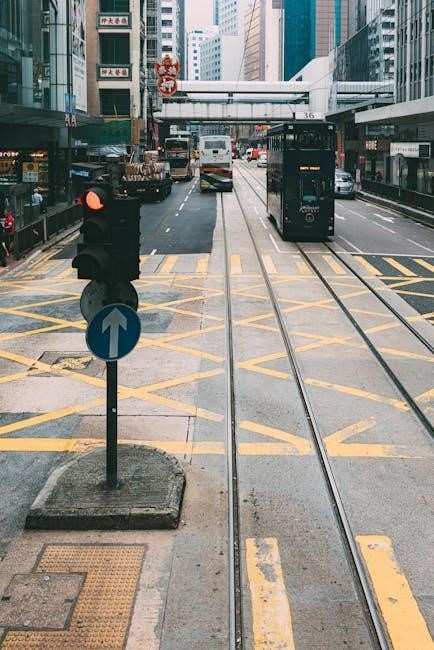
To remove a digital signature, open the PDF in Adobe Acrobat or a compatible tool. Navigate to the “Signatures” panel, right-click the signature, and choose “Remove Signature.” This action doesn’t alter the document content but removes the signature’s legal binding. Ensure you have permission to modify the document, as unauthorized removal can raise security concerns. Once removed, the PDF becomes editable again, allowing you to make necessary changes. Always verify the tool’s compatibility and your authority to make such modifications to avoid legal issues. This step is crucial for maintaining document integrity while enabling further edits.
3.2 Editing Text and Images in a Signed PDF
After removing the digital signature, editing text and images in a signed PDF is straightforward with the right tools. Use MiniTool PDF Editor or Tenorshare PDNob to access text and image editing features. Select the “Text” tool to edit existing text, change fonts, or adjust formatting like bold or italic. For images, click the “Images” menu to add, resize, or replace visuals. Ensure edits maintain document professionalism and integrity. Save the updated PDF securely, and re-sign it if necessary. These tools allow seamless modifications while preserving the document’s authenticity and readability. Always verify compatibility with your software to ensure smooth editing.
3.3 Re-Signing the Document After Edits
After editing a signed PDF, re-signing is essential to restore authenticity. Use tools like Adobe Acrobat or Tenorshare PDNob to add a digital signature. Open the edited PDF, navigate to the signature field, and select “Digitally Sign.” Follow the prompt to enter your digital ID and password. Ensure the document is final before re-signing, as changes afterward may invalidate the signature. Verify the signature appearance and details, such as name and date, for accuracy. Once signed, save the document to secure the edits and the new signature. Inform all stakeholders of the updates to maintain trust and compliance with legal standards.

Best Practices for Secure Editing
Use reliable tools, ensure legal compliance, and maintain document integrity when editing signed PDFs to preserve authenticity and security throughout the process.
4.1 Ensuring Legal and Ethical Compliance
When editing a signed PDF, it’s crucial to adhere to legal and ethical standards. Ensure that modifications are authorized and comply with relevant regulations to avoid legal repercussions. Always verify the legitimacy of edits and maintain transparency to uphold the document’s integrity. Additionally, be mindful of intellectual property rights and confidentiality agreements. Using trusted tools like Adobe Acrobat or MiniTool PDF Editor can help ensure compliance by providing secure editing environments. By following these guidelines, users can maintain ethical standards while making necessary changes to signed PDFs.
4.2 Avoiding Common Errors During the Editing Process
When editing a signed PDF, common errors can hinder progress. One frequent issue is attempting to edit text fields or copy-paste content without proper tools. Ensure the document isn’t locked after signing, as this restricts modifications. Always use reliable software like Adobe Acrobat or MiniTool PDF Editor to avoid corrupted files. Double-check edits for accuracy before re-signing. If text fields are uneditable, consider removing the signature temporarily. Be cautious with encrypted documents, as incorrect passwords can block access. For locked PDFs, use the “Print to PDF” method to create an editable version. By following these tips, you can avoid errors and ensure smooth editing.
Mastering the process of editing a signed PDF ensures document integrity while allowing necessary modifications. Use trusted tools like Adobe Acrobat to maintain security and clarity in edits.
5.1 Final Tips for Seamless PDF Editing
To ensure seamless PDF editing, always use trusted tools like Adobe Acrobat or MiniTool PDF Editor. These tools offer robust features for text and image editing while preserving document security. When handling signed PDFs, prioritize removing signatures legally and ethically. After making edits, re-sign the document with a digital certificate to maintain authenticity. Regularly update your software to access the latest features and security patches. Backup your files before and after edits to prevent data loss. Implementing these practices ensures efficient and secure PDF editing, safeguarding both the integrity and legal validity of your documents.