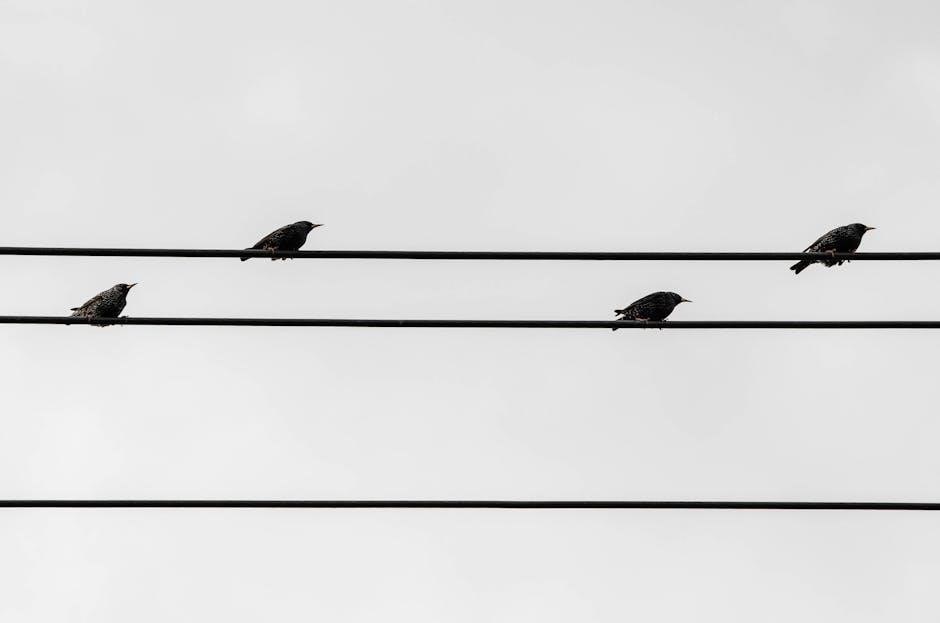
Discoverability and Prominence in User Interface Design
Discoverability ensures users easily find features, enhancing productivity. Prominent design elements guide attention to key actions, reducing confusion. Real-time search bars and intuitive layouts simplify navigation, aiding non-technical users in decision-making.

1.1. Importance of Search Bars with Real-Time Results
Search bars with real-time results are essential for enhancing user experience by providing instant feedback. As users type, the system predicts and displays relevant options, saving time and reducing errors. This feature is particularly beneficial for non-technical audiences, as it simplifies navigation and ensures they can find what they need without advanced knowledge. Real-time results also improve discoverability by showcasing options users might not have considered. For instance, Google’s search bar with autocomplete helps users refine their queries efficiently. By integrating such tools, designers make interfaces more intuitive and user-friendly, ensuring a seamless experience. This approach aligns with guiding principles that prioritize ease of use and accessibility.
1.2. Making Features Intuitive for Non-Technical Audiences
Making features intuitive ensures that non-technical users can navigate and use interfaces effortlessly. Simplifying language and avoiding jargon is key, as complex terms can confuse users. Visual cues, such as icons and clear labels, guide users without requiring technical expertise. For instance, Google’s “I’m Feeling Lucky” button simplifies decision-making by reducing options. Designers should focus on reducing cognitive load by limiting choices and providing default selections. User testing with non-technical audiences helps identify and refine intuitive designs. By prioritizing ease of use, interfaces become more accessible, ensuring that all users, regardless of skill level, can achieve their goals efficiently. This approach aligns with guiding principles that emphasize clarity and simplicity in design.

Guidance in User Experience (UX) Design
Guidance in UX design streamlines navigation, reducing confusion. Clear visual cues, feedback, and intuitive flows help users understand and interact with systems effectively, enhancing overall satisfaction.
2.1. Implementing Autocomplete Features Effectively
Autocomplete features enhance user efficiency by predicting inputs, reducing typing effort, and minimizing errors. They should appear instantly, offer relevant suggestions, and allow easy selection, improving overall UX. Proper implementation ensures smooth interaction, guiding users seamlessly through tasks without confusion or frustration, thus boosting satisfaction and productivity significantly in various applications and interfaces.
2.2. Error Prevention and Recovery in User Interactions

Error prevention ensures users avoid mistakes by providing clear guidance and validation. Recovery mechanisms, like undo/redo options, help users correct errors seamlessly. Designing intuitive error messages and confirmation dialogs minimizes confusion, while proactive checks prevent invalid inputs. This approach reduces frustration, builds trust, and enhances overall user satisfaction, ensuring smooth interactions even when issues arise.

User Interface Elements for Decision-Making

UI elements like buttons and toolbars guide users in making decisions. Clear visual cues, such as color schemes and icons, help users navigate and choose options effectively.
3.1. The Role of Buttons Like “I’m Feeling Lucky”
Buttons like “I’m Feeling Lucky” simplify decision-making by eliminating the need for users to press enter or navigate further. This feature is particularly useful for non-technical audiences, as it reduces cognitive load and streamlines interactions. By removing unnecessary steps, such buttons enhance user experience and satisfaction. They also cater to users who may hesitate or feel unsure about their actions, providing a direct path to results. This design approach ensures that users can achieve their goals efficiently, making the interface more intuitive and user-friendly. The prominence of these buttons guides users toward quicker decisions, fostering a seamless and enjoyable interaction with the system.
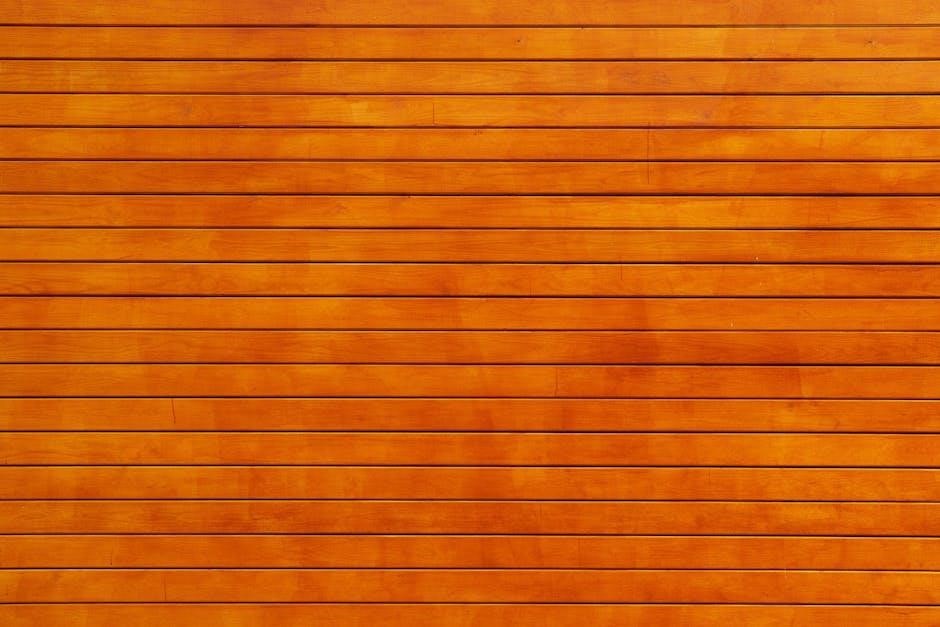
3.2. Designing Toolbars for Better Accessibility
Toolbars play a crucial role in enhancing user interface accessibility by providing easy access to essential features. Designing them with clear labels and logical grouping ensures users can navigate intuitively. For non-technical audiences, simplifying toolbar options reduces complexity. Real-time feedback, such as hover effects or tooltips, helps users understand the purpose of each tool. Customization options, like rearranging or hiding unused items, empower users to tailor the toolbar to their needs. By prioritizing frequently used actions and ensuring prominent placement, toolbars guide users effectively, making the interface more intuitive and user-friendly. This approach ensures accessibility for all, regardless of technical proficiency or familiarity with the system.

Visual Hierarchy and User Guidance
Visual hierarchy guides users by arranging elements to reflect importance. Size, color, and placement direct attention, ensuring intuitive navigation. Simplified choices reduce cognitive load, enhancing decision-making efficiency and user satisfaction.
4.1. Arranging Elements to Show Importance
Arranging elements to show importance enhances user guidance by creating a clear visual hierarchy. Designers use size, color, and placement to draw attention to key features, reducing cognitive load. This ensures users focus on primary actions first. For instance, prominent buttons guide decision-making, while subtle elements remain less noticeable. Real-time search bars and intuitive toolbars exemplify this principle, making interfaces user-friendly. By organizing elements logically, designers help users navigate effortlessly, aligning with their natural scanning patterns. This approach simplifies complex interfaces, ensuring critical functions are immediately accessible and understandable, even for non-technical audiences.

4.2; Simplifying Choices to Reduce Cognitive Load
Simplifying choices reduces cognitive load, making decision-making easier for users. By limiting options and using default selections, interfaces guide users effectively. Autocomplete features and clear visual hierarchies further simplify tasks. For non-technical audiences, intuitive designs ensure ease of use. Real-time search bars and prominent buttons help users focus on primary actions. Designers should prioritize essential functions and hide complexity. This approach aligns with user needs, as identified through interviews, ensuring interfaces are both efficient and accessible. Simplifying choices enhances user experience by minimizing confusion and streamlining interactions, making products more user-friendly and effective in guiding users toward their goals.

User Behavior and Feedback in Guiding Design
Understanding user behavior and leveraging feedback is crucial for designing intuitive interfaces. Analyzing how users interact with products helps refine features, ensuring they meet real needs and preferences.
5.1. Understanding User Needs Through Interviews
Interviews are a powerful tool for uncovering user needs, offering insights into their experiences and pain points. By asking open-ended questions, designers can gather qualitative data that informs design decisions. This method allows for direct interaction, capturing nuances that might be missed in surveys or analytics. Interviews help prioritize features, ensuring the design aligns with user expectations. They also reveal workflows, motivations, and challenges, enabling the creation of more empathetic and effective interfaces. Regular user interviews ensure designs remain user-centric, fostering satisfaction and engagement. This approach is essential for guiding the development of intuitive and accessible products.
5.2. Leveraging Default Selections for Easier Decisions
Default selections simplify decision-making by pre-selecting options, reducing cognitive load. This approach is particularly useful for non-technical users, guiding them toward common choices. Defaults should reflect typical user behavior, ensuring ease of use. By setting defaults, designers help users avoid analysis paralysis, speeding up interactions. However, it’s crucial to allow users to change defaults easily if needed. This balance builds trust and flexibility. Defaults also streamline workflows, making interfaces more intuitive. They ensure that users can complete tasks efficiently, even without deep technical knowledge. Ultimately, thoughtfully chosen defaults enhance user experience, making products more accessible and user-friendly. This strategy is vital for guiding users seamlessly through complex systems.